Event-Manager
Directory: custom/plugins/B2BSellersCore/addons/B2bEventManager
With the Event Manager, sales staff can easily create and manage events. Customers can register in the store for free or paid events. All events can be conveniently created and managed in the storefront by the sales staff (No access to the admin area necessary). Save money as no additional third party tools are needed to edit and manage the events. The Event Manager or the entire B2b Sellers Core uses Shopware Core functions such as the order process. This means that many basic functions such as shopping cart or participant management can be mapped using Shopware standard functions. All data of the event participants remains in Shopware.
Features
Convenient participant management
Editing the participant data
Overview of all participating events of a customer
Manually add a participant
Circular Mail to all Participants
Filterable event overview for customer
Participant overview for customer (customer can see other participants from the same company)
Event detail page
Waiting list function
Various event attributes (language, format and difficulty)
Events are linked to products. This allows the Shopware Core Checkout process to be used.
Participant limit
Registration deadline (time limit to register for an event possible)
Actions of the sales staff
The Sales Staff has the ability to create or manage events.
Create event
In the menu, select Event Manager > Create Event. Note that each event must be assigned to an article (Shopware standard function).
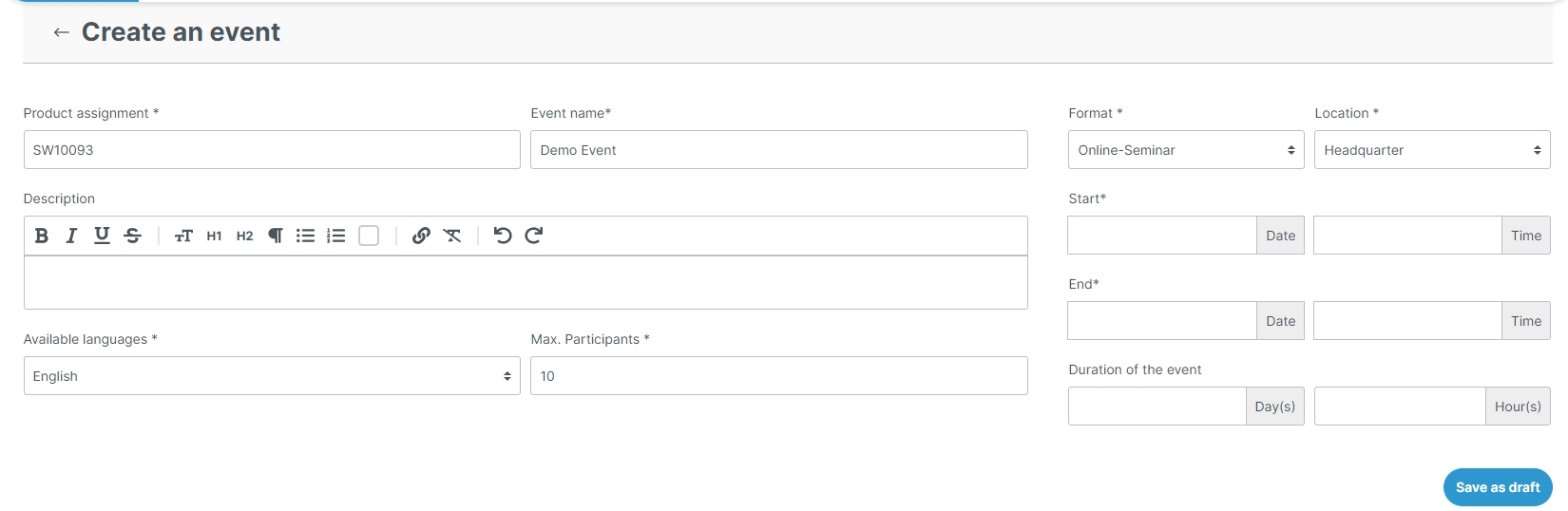
After creating the event, you will be redirected to the event management page. Alternatively, you can find the event management page under Event Manager -> Manage Events. Here you can make further settings for the event details, participants and descriptions.
More Information
Changing participant details
Both participant information and document information can be adjusted or completed.
Participant management The Sales Staff can manually add a customer to the event. An already registered participant can be set by Cusomer Stuff to the status Excluded, Canceled, Not Participated or Participated. Different statuses can be created in the Shopware Admin area.
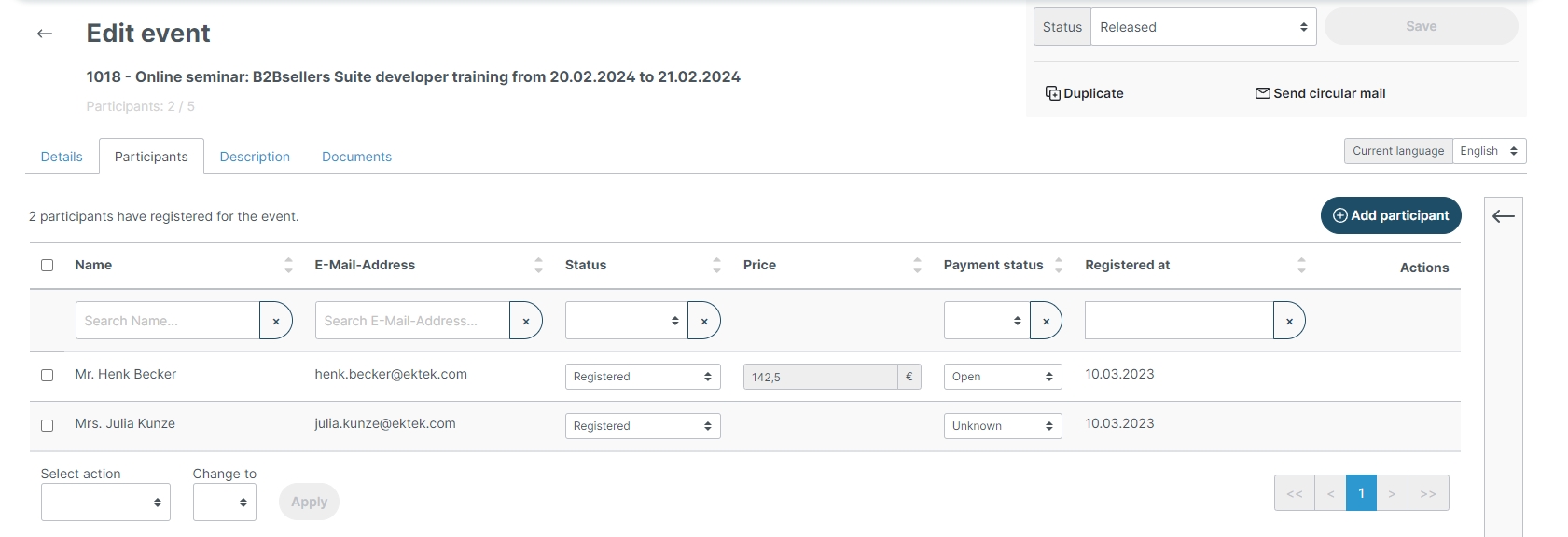
Event managment The event can be customized or extended at any time. With a click on the magnifying glass icon you can edit the event details.
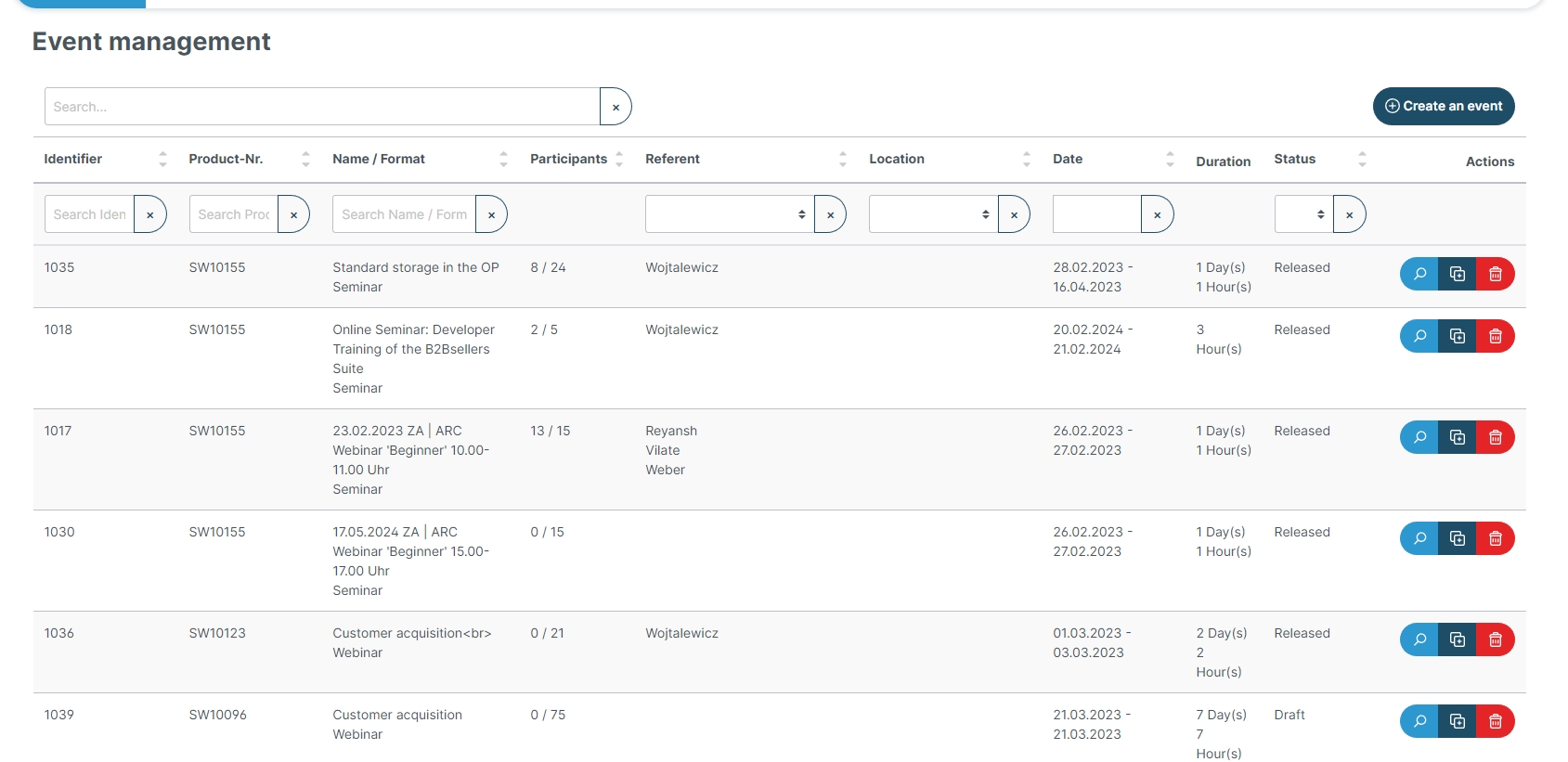
Circular Mail The Sales Stuff can conveniently send email to all participants in the frontend.
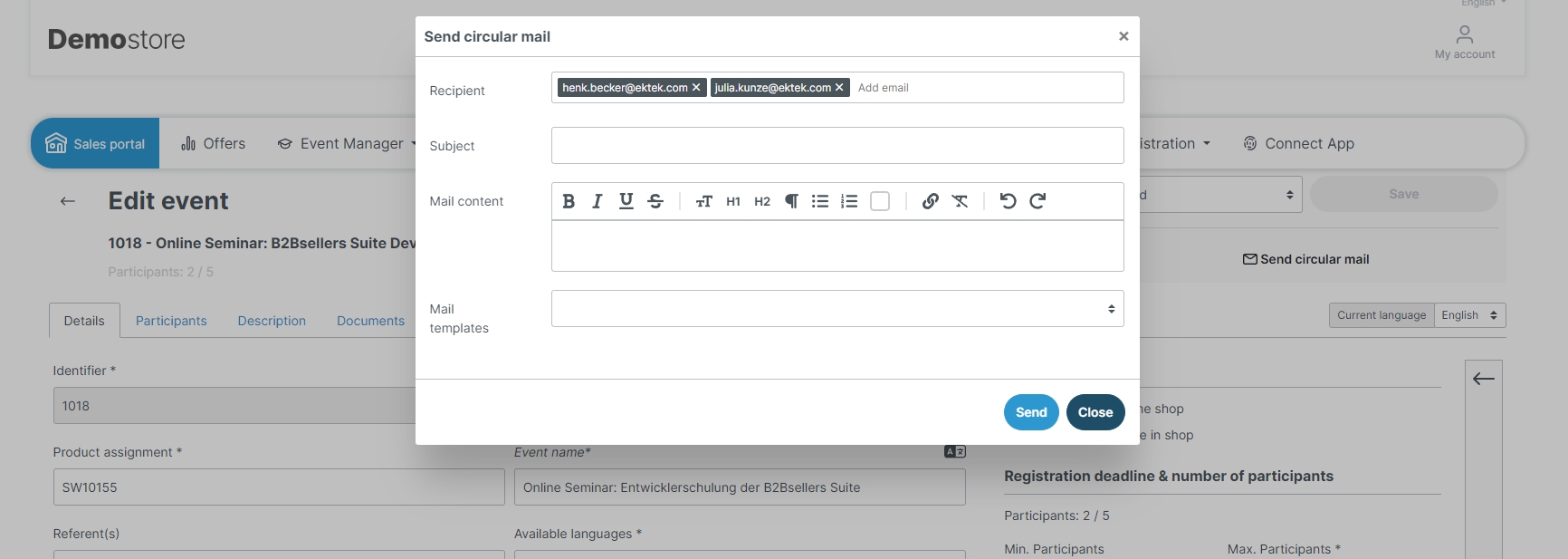
Creation of event specifications Sales Stuff can create and manage different event formats, venues, speakers and difficulty levels.
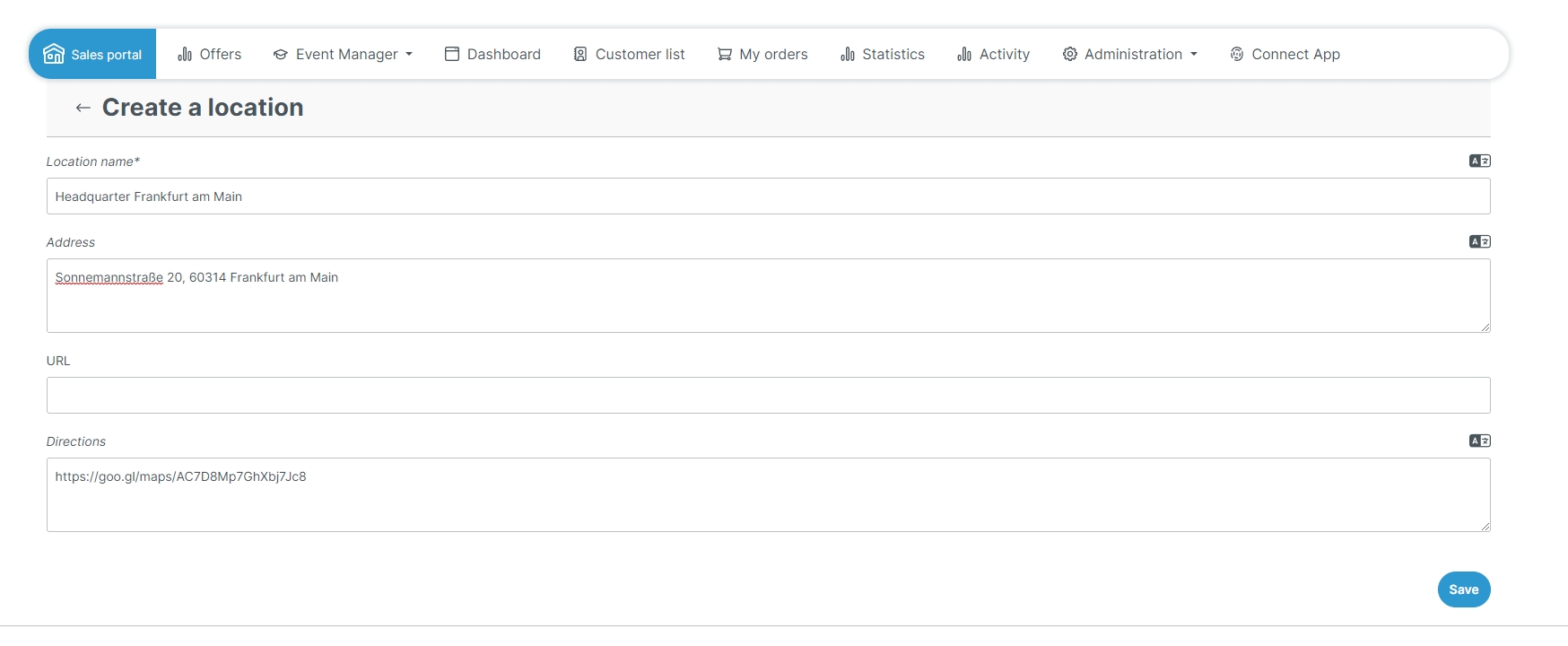
Actions of the custom
Overview of registered events The participant can view an overview of all registered events. The overview page can also be filtered by various parameters such as format, level of difficulty, languages and search terms.
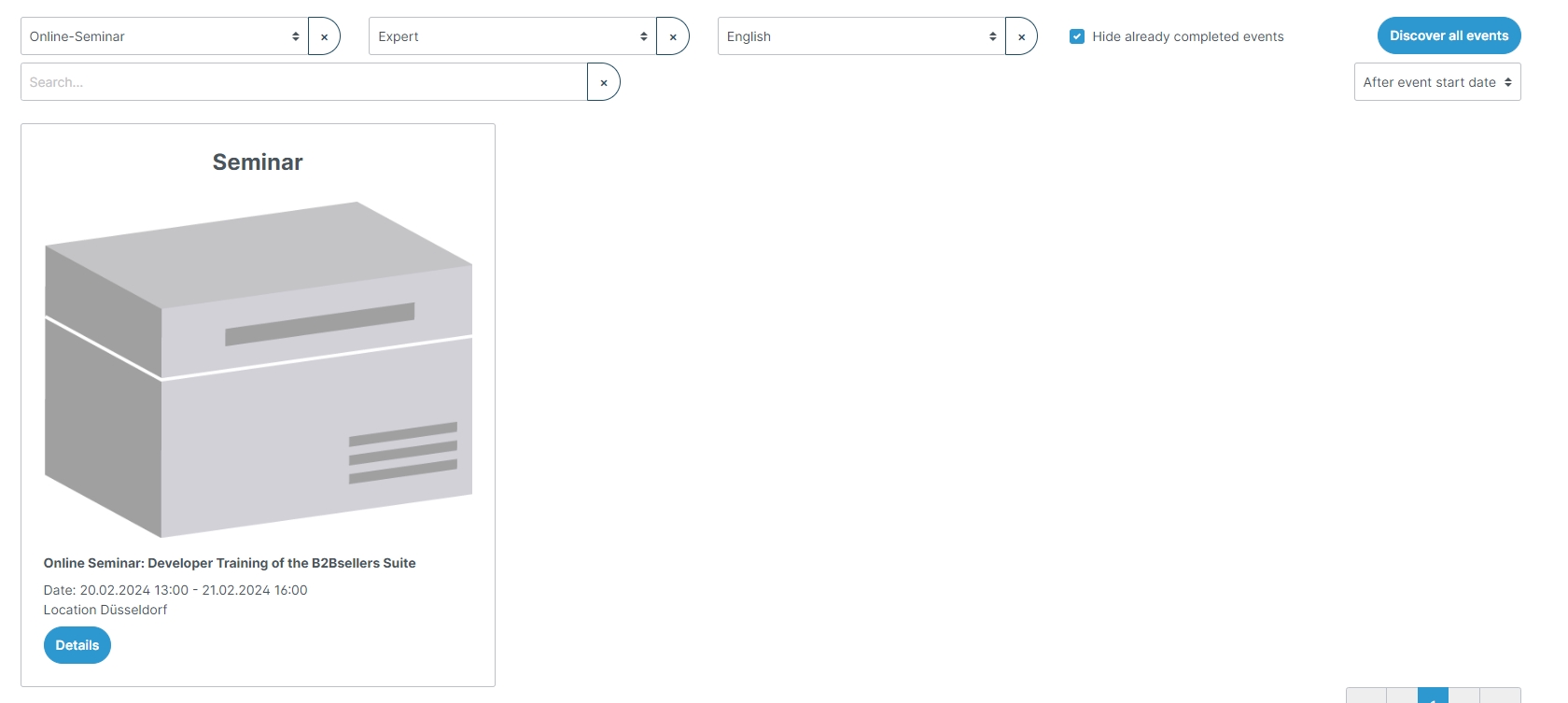
Register colleagues for event Customers can also purchase a ticket for employees of the same company. It is possible to purchase a ticket for several colleagues at the same time..
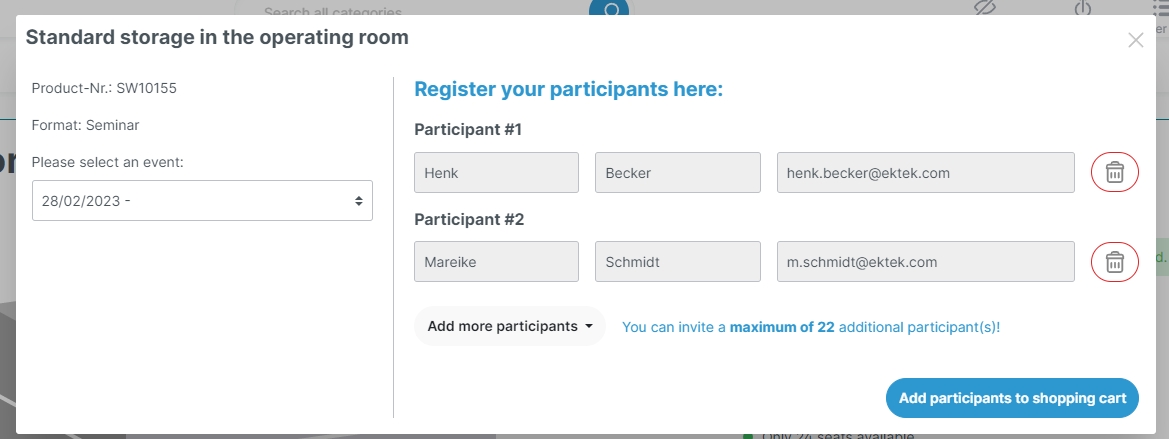
Configuration in Shopware Admin
B2b settings -> Event-Manager settings
Event status participants can register
By selecting one or more event statuses, you can define with which event statuses participants can register.
Event category
The event category is linked in the customer dashboard. Here the user can be redirected to the selected category page by clicking the "Discover all Events" button.
Event category URL
Specify here a static URL where your event listing is mapped. This link will be displayed in several places with the label "All events".
Available Event Languages
Select the possible languages that the sales staff can store as event languages
Twig Snippets for E-Mail Templates
Order Confirmation E-Mail Template
The participant information is provided in the payload for each event line item.
That information can be used in the template, for example:
Last updated
Was this helpful?